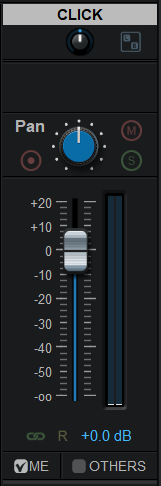Fader Hub 1.1 now offers extra audio routing capabilities together with an extra auxiliary output to give you more options to manage your local or network mixing sessions.
Here are a few examples of how you can use these new features in the studio or during live performances.
Microphone & Online Collaboration
During remote sessions (online jams, remote recording or collaboration…), it is more convenient to talk to others with a microphone via Fader Hub, to minimize the latency and keep the chat in sync with other audio.
Sometimes you however do not want to use headphones all the time, but keeping a microphone open in front of speakers is however not always possible (feedback here you come!), and you probably do not want to hear yourself thru the speakers anyway.
With the new “ME” vs “OTHERS” routing option, you can easily route the microphone input to others so that they can hear you, but disable the signal for the local output:
Drummer’s Click Track
On the other hand, when working locally or remotely, if you are a drummer and want to keep a click track in your in-ear monitors (IEMs) while other musicians only hear the drum kit, you can choose to avoid sending the click signal to “OTHERS”. It is as simple as unchecking the option:
Personal IEM Mix vs Speakers Output
When using Fader Hub to manage in-ear monitors (IEM) on stage or in the studio, there are cases where you also want to be able to output your own signal to speakers.
Let’s say for example I am a guitar player using Axiom for my guitar tone that goes to an FRFR speaker, and I am also using Fader Hub to share my signal with the band and do my own local IEM mix to hear them properly. I want only my signal into the FRFR speaker but the entire band in my monitors.
It is now possible to do everything inside a single Fader Hub instance thanks to the new aux output bus: Axiom is loaded as a plug-in into the guitar input strip. It is sent to other band members via the network and also mixed locally:
- With other band members signals in the master output (connected to my IEM).
- Alone, to the aux output (connected to the FRFR speaker).
Aux Output Recording
While recording in the application, the master channel is always recorded. The aux channel is like all other strips and can be armed for recording too. This lets you record two independent live submixes in separate files, with different sets of instruments, or simply different plug-ins on the master bus.
Enjoy!