As shown some time ago for the Mac, today’s tip shows you how to organize your plug-ins on windows, in order to find and load them quickly into Blue Cat’s PatchWork or MB-7 Mixer.
As you will see, It’s no rocket science, and this will greatly improve your experience and reduce the time to load your plug-ins.
Spending Too Much Time Looking For Plug-Ins?
Some people have been asking for the capability to load the plug-ins directly from the menu instead of having to open an Explorer Window. While this may be added in the future to our software, be aware that it may never beat what you can already do today with the Windows Explorer or Finder, as you will see below…
How To
On Windows, whatever you do, your VST plug-ins folder will probably quickly look like a huge mess, unfortunately…
There is however a very simple way to overcome this issue and organize your plug-ins properly: it will just take you a few minutes!
To quickly access your plug-ins, without modifying the original install locations (for optimal compatibility), just do the following:
1. Create a new folder somewhere convenient on your system. For example in the ” My Documents” directory.
2. Label the new folder as “Plug-ins”.
3. Drag it into your Sidebar Favorites section to make it available as a shortcut there.
4. Go to your VST plug-ins folder.
5. Right click on each plugin you want and choose “Create shortcut” (multi-selection works too).
6. Move these shortcuts to your new folder, and create sub-folders to organize them.
Here you go! You can now access plug-ins quickly using the shortcuts, inside the appropriate folders:

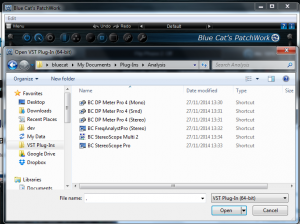
Additional Tip: You can also choose to add several folders to the favorite bar instead of a single one, to access directly the mostly used plug-ins that you use most of the time.
One More Tip: It is possible to add a shortcut to the same plug-in in different folders, as it may be valid for several categories.
Not Fancy Enough? Add Some Icons!
Once you have properly organized the plug-ins thanks to shortcuts and linked to them from the favorites bar, you may want to add some colors to it and change the icons. You can set a different icon for each folder, and even for each plug-in:
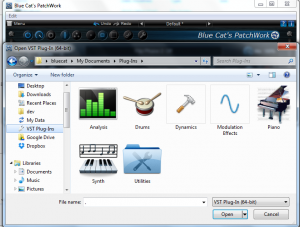
With custom icons, it is even easier to find the plug-ins: a glance will suffice to pickup the right one!
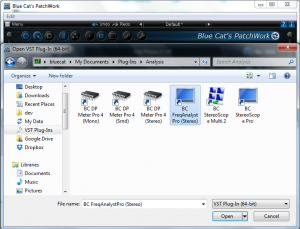
Free Search Included!
And one more thing… Did you know that you can then use the standard windows search feature to find the plug-ins? Just type in a name and you’ll get it instantly!
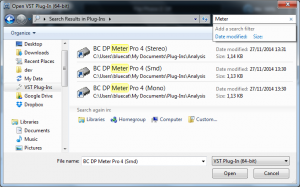
Conclusion
Simply using the Windows Explorer properly and taking the time to organize things will greatly improve the plug-in loading experience. There are even features that are not available in most host applications (how many do provide custom icons and search?).
Do you still need an included plug-in menu? Please discuss below!




this does not really organize anything. it may aid accesing files but they are still scattered all over the system.
creating a directory structure under my music\plugins\
my music\vst32\
my music\vst64\
…my music\vst64\vst2 and ,y music\vst64\vst3\
then going into each daw you have and writing down where it thinks plugin and vst are currently and using windows explorer to go to each location and move everything found at each into your file structure. close that daw and open the next one and repeat process. once all have been moved reopen each daw an tell it to search the system for plugins and vst….not any listed in a location not in your file structure once everything is found only in your file structure by your daws goto windows explorer and right click on libraries and add the file folders under the libraries. now you and your system have quicker access to the vsts and plugins and you canuse a big usb memory stck to copy all the plugins and vst in their file structure onto the memory stick so you can put them somewhere safe for when you are on a tight timeline and discover a vst file got damaged mysteriously and you must have it to finish…just pull out the memory stick and copy the folder back into your computer…immediately after copying run the native instruments access updater arturia updater, uhe, uvi, protools, sonar ect ect to get latest versions of the vst
Unfortunately Steinberg has not standardized the location of VSTs on Windows systems. So it is indeed recommended to install all VSTs in the same place, otherwise it is a big mess 🙂
True
Hi bluecat,
Steinberg has standardized the location of VSTs:
– VST3 : program files/common files/VST3
– DLL: program files/Steinberg/VSTplugins
regards
Heino
Unfortunately while this is true for VST3, the path was not standardized at the time of VST2 (on Windows) so you may find the plug-ins in many places.
Nu ahhh!!!
LOL
But, Yea What he said,
🙂
Hi,
best is , when Patchwork becomes a scan function and search function.
All plugins could be categorized as effects or instruments.
All effects could be categorized.
See as an example “Reaper” or “Cubase”.
regards
Heino