Did you know that you can use automation to control the plug-ins hosted inside Blue Cat’s PatchWork or MB-7 Mixer V3?
The example below uses PatchWork in Pro Tools 12, but the same applies to the MB-7 Mixer multiband plug-in and any host application that supports automation.
Map Plug-In Parameters
The first step is to select the parameters you want to control from the outside, using the Params Map function, as explained in details in the manual:

Mapped parameters will appear at the bottom of the PatchWork or MB-7 Mixer GUI, if “Show Assigned Controls” is enabled (icon with 3 knobs in the toolbar):

PatchWork’s parameters called “Control 01” and “Controls 02” are now mapped to the “Drive” and “Mix” parameters of the hosted Destructor plug-in. It means that you can use the PatchWork parameters to change the corresponding plug-in’s parameters and vice versa.
Automate PatchWork Controls
You can now automate the PatchWork controls in Pro Tools (“Control 01” and “Control 02” in this example) – they will control the mapped parameters of the hosted plug-in(s):
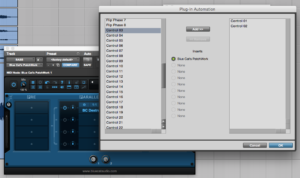

Enjoy!





hi, would be nice a learn function which can detect the touched VST control and create a mapped parameter to it, check the Reason 9.5 – VST in Reason video on youtube from 2.45>
Have you tried the Params Map / Learn Mode option? That’s exactly what it is supposed to do.
is there a way to name Control 1, Control 2 etc. so they show up with the name of parameter that they actually are?
Unfortunately this is not possible, as most host applications (especially Pro Tools) do not support it.
But could you implement a “name” field for us to just rename it on our own?
We could do this, but it would be only visible in the plug-in GUI – not in the host application.
That’s better than getting lost. In huge projects I need a fast reference aka “what means control1 in my PT track “bass” with several loaded instances within patchwork?”.
If I have to change or work with the automation, I will open the patchwork window and then can see e.g. “Control1: Decapitator/Drive” – ah ok here I go.
Sure. Btw you can already see this information when hovering the mouse over the mapped parameter knob: it displays the name and value in the preset LCD area at the top of the GUI.
I battled with it for a while till I found out how the learn function worked. With that, it was just like automating directly in Pro Tools. It isn’t very clear in the manual…
Thanks for the comment. Can you maybe suggest a better wording to make it clearer?
Hey Guys,
Is there a way to link two parameters to one Knob?
If not, can it be implemented?
Thank you for your time.
It is currently not possible, but this might indeed change in the future.
This is so impossible!!!. Can someone explain to me how can use the automation? I don’t have the option ”Drive” and ”Mix”. I tried the ”learn option”, but because It’s not possible to see which control are you manipulated, because they don’t show the name, I can not know what I’m touching, but even that I moved all the parameters of the plugin, but when I play it the automation is not working.
Don’t hesitate to contact our support to get a follow-up on your question: bluecataudio.com/Support