On Windows, the best way to achieve low latency audio is to use an ASIO driver. Unfortunately not all ASIO drivers support multiple clients at the same time, so you may not be able to use several application simultaneously with the same audio interface. Also, with the drop of the ReWire inter-app communication protocol some time ago, mixing and synchronizing apps togethers has become a bit of a challenge on Windows. That’s where the Fader Hub application comes to the rescue!
The Fader Hub application can indeed be used as a hub for your ASIO applications so that they can all share the same audio interface, using the Connector ASIO driver. You can even pre/post-process the signal with third party plug-ins or built-in effects, and synchronize transport for all these apps so that playback is synchronized. Let’s see how!
Installing The Free Connector Driver
Fader Hub is fully compatible with the Connector Protocol, so you can use the free Connector ASIO driver to connect Fader Hub with audio applications on Windows.
Once the driver has been downloaded and installed from here, you can then launch your audio apps and select the ASIO driver from the list:
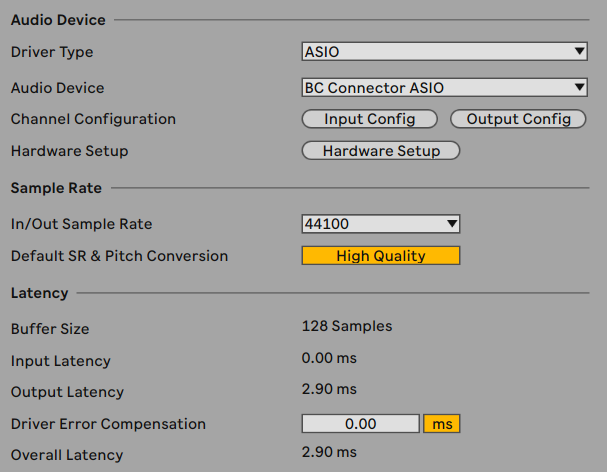
You can open the settings for each instance of the ASIO driver to configure the driver:
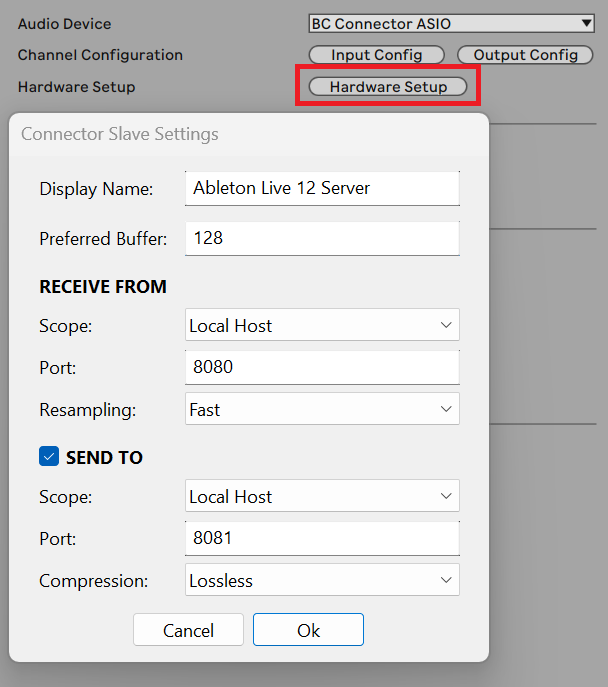
Since we will be running all apps on the same machine, we will use different port numbers for each application. It is recommended to use the same buffer size in all applications in order to minimize latency and avoid audio dropouts.
Setting Up Fader Hub
The Fader Hub app will be used as a bridge between the audio applications and the ASIO driver. Launch the fader Hub app and select your audio interface’s ASIO driver (Edit menu/Audio MIDI Preferences, or CTRL+P):
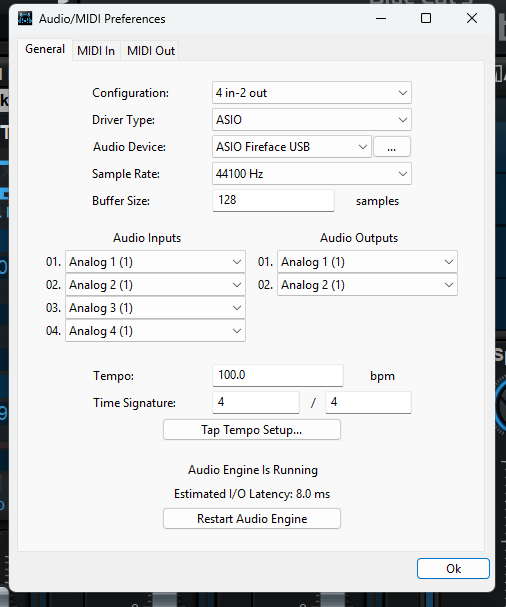
Patching Applications Into Fader Hub
As stated earlier, select a different port for each app in the ASIO driver settings, with “Local Host” scope (unless you want to access them from the network).
In Fader Hub, create as many LLAN mixer strips as applications, and select the in/out ports. Use the same buffer size in all apps. In most cases, there is no need for extra buffering, but if you get high on CPU you may get audio dropouts. In this case, a buffer with twice the size of the audio interface’s buffer size should do.
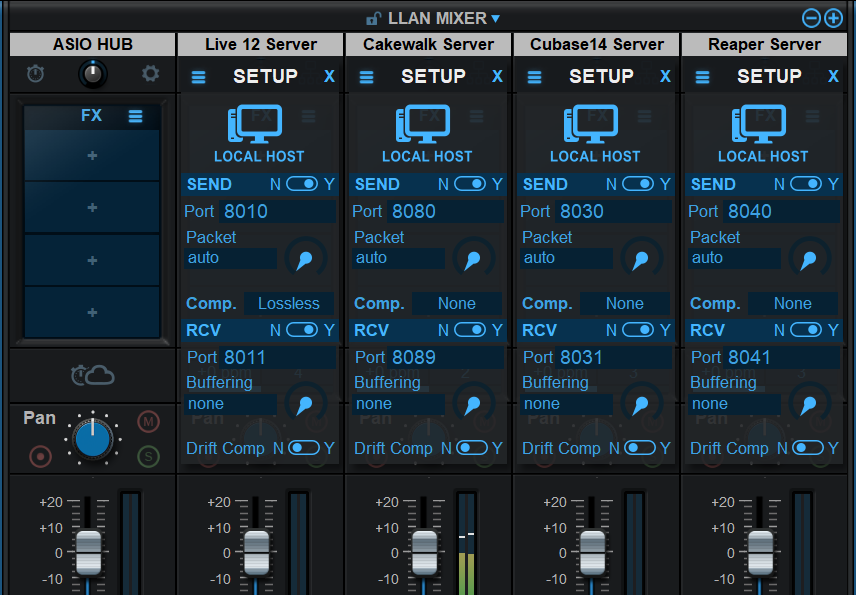
In this example we are running 4 applications at the same time (Ableton Live, Cakewalk, Cubase and Reaper), but you can use up to 7 apps in a single instance of Fader Hub. You can even load Fader Hub into itself to add more connections.
Since all apps are running thru the ASIO Connector driver at the same sample rate, drift compensation and resampling are not required.
And voilà! You now have a mixer for all your ASIO apps sharing a single audio interface! They will receive as input a stereo mix of the selected inputs in Fader Hub, and output a stereo mix thru Fader Hub.
Adding Effects
You can add audio effects at the input or output of the audio applications easily. You can choose from a wide variety of built-in effects, or load third party VST and VST3 plug-ins:
This lets you affect both incoming and outgoing signals from each application without modifying the projects, for example to apply effects to specific monitoring situations.
Transport Control & Synchronization
If your ASIO app supports the ASIO Positioning Protocol (Steinberg Apps, Reaper…), you can control its transport directly from Fader Hub. To do so, first make sure that clock signal is sent from the Fader Hub app by selecting the current instance as the master clock:
Then select the ASIO Positioning Protocol as control source in the apps. In Cubase, this can be done by selecting Transport/Project Synchronization Setup and choosing the ASIO device as source:
In Reaper, go to Options/External Timecode Synchronization/Synchronization settings, and select the ASIO Positioning Protocol:
For other apps, you can use a virtual MIDI driver such as loopMIDI to send MTC and/or Midi Clock signals from Fader Hub to the other apps. In Fader Hub, just select the required loopback driver instances as MIDI outputs, and setup the app to send either MIDI clock or MTC to these drivers:
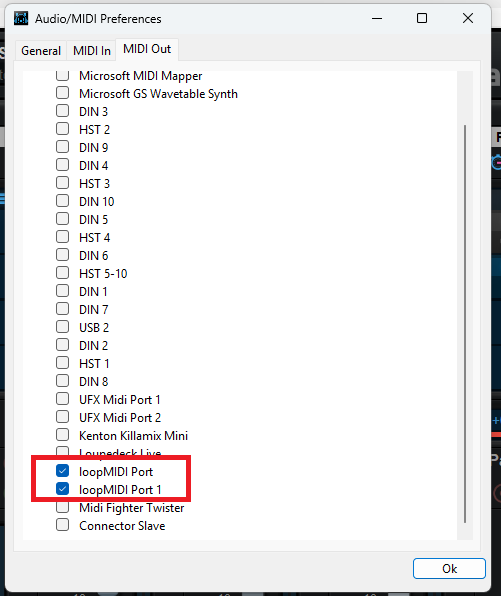
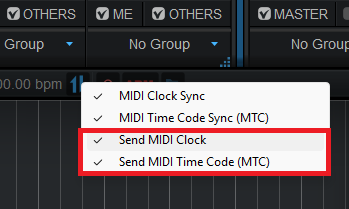
Use these drivers as MTC or MIDI Clock inputs in the apps that you want to control. Here is an example in Ableton Live:
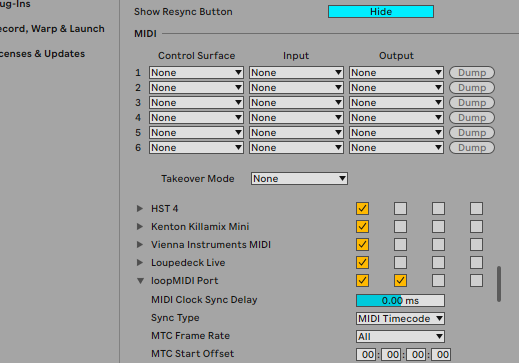
Now rewind transport in Fader Hub, hit play, and let the magic happen: all apps will start playback in sync.
Enjoy!


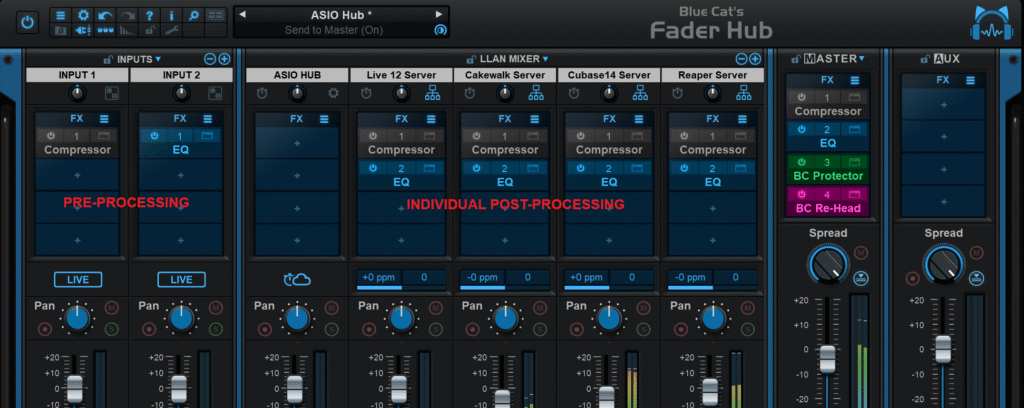
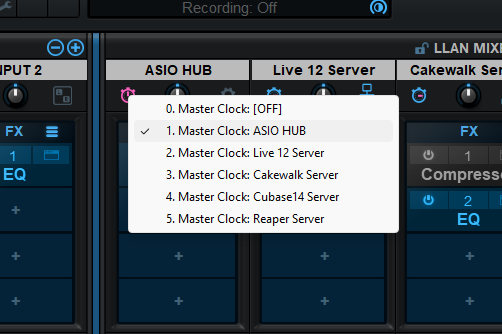
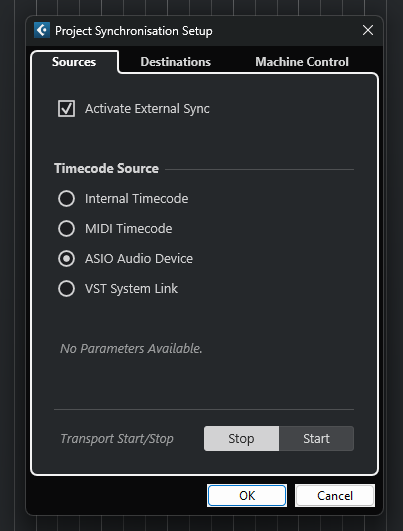
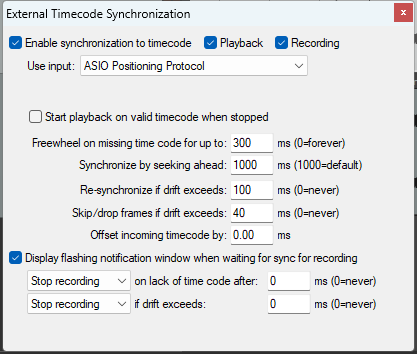



Can I use this to run “system wide” monitoring? Can I listen to Tidal or YouTube while I am mixing in my DAW?
It only works for apps that work with ASIO drivers (or can load plug-ins such as Connector), so YouTube for example will not work.