 This tutorial shows how to use the DP Meter Pro audio analysis plugin (DPMP) in MAGIX Samplitude, in order to modify the parameters of an effect on a track according to the envelope of an other track. This example shows a simple ducking application, using the envelope of a source track to modify the gain of a destination track. Note that Samplitude does not support VST MIDI output routing, so this tutorial uses automation curves for the control of parameters.
This tutorial shows how to use the DP Meter Pro audio analysis plugin (DPMP) in MAGIX Samplitude, in order to modify the parameters of an effect on a track according to the envelope of an other track. This example shows a simple ducking application, using the envelope of a source track to modify the gain of a destination track. Note that Samplitude does not support VST MIDI output routing, so this tutorial uses automation curves for the control of parameters.
Step By Step
00 - Initial setup - a source track which will be used to control the destination track:

01 - On the source track insert the Digital Peak Meter Pro:
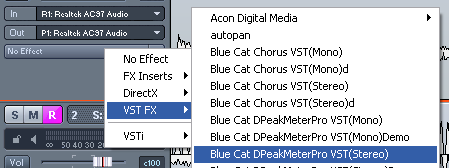
02 - Open the VST Automation window:

03 - Select the Digital Peak Meter Pro plugin:
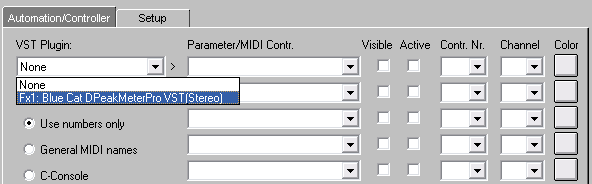
04 - Select the left and right transformed peak envelope parameters:
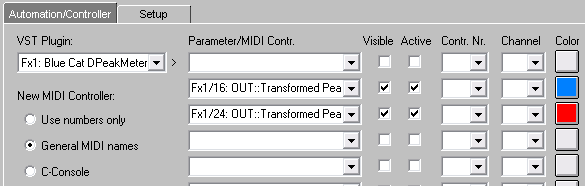
04.1 - On the most recent versions of the plugin, check that automation output is enabled in the current preset settings:

05 - Hit play and tweak the amount and offset parameters to generate the appropriate envelope:
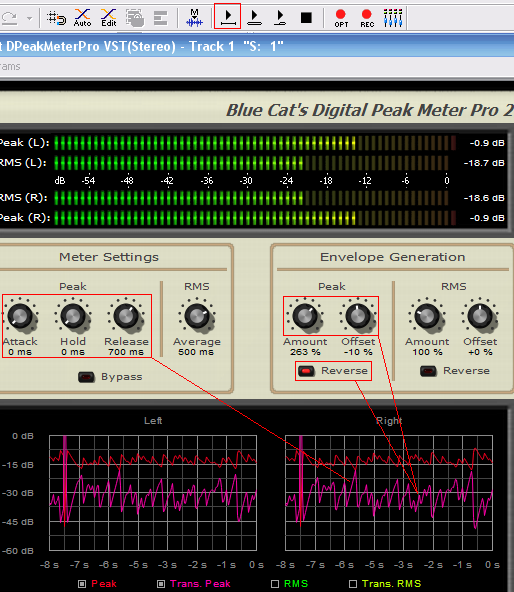
06 - Once setup, hit play to record the transformed envelopes as automation curves:

07 - Swap the source and destination track audio objects:

08 - Insert the Stereo Gain plug-in:
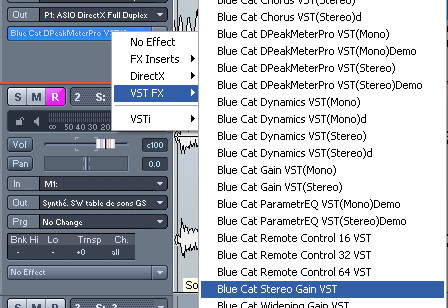
09 - Open the VST automation window:
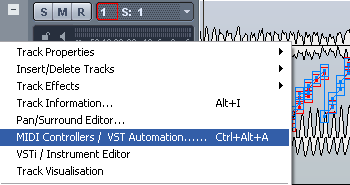
10 - Reset both parameters to nothing:
11 - Choose not to delete envelope points:

12 - Select the Stereo Gain VST plug-in:
13 - Now assign the envelopes to the left and right gain parameters:

14 - Play the track, the gain of the destination track is now controlled by the envelopes generated by the source track:

15 - Tweak the DPMP parameters and experiment with other effects:
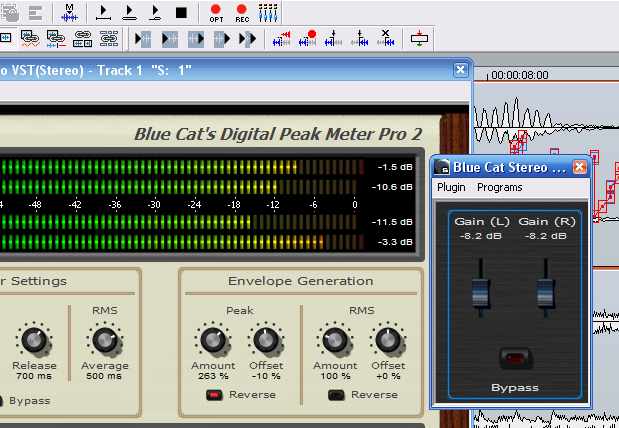
Any questions, comments? You want to submit your own tutorial to win a free license? Please post on our Forum!
