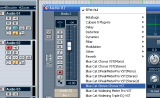 In this tutorial you will learn how to use the DP Meter Pro plugin (DPMP)'s real time capabilities in Steinberg Cubase: use it to let any instrument influence the parameters on any effect for any other instrument in a 'live' context. This tutorial shows these capabilities with Blue Cat's free audio effect.
In this tutorial you will learn how to use the DP Meter Pro plugin (DPMP)'s real time capabilities in Steinberg Cubase: use it to let any instrument influence the parameters on any effect for any other instrument in a 'live' context. This tutorial shows these capabilities with Blue Cat's free audio effect.
Step By Step
01 - Insert the DPMP on the source track:
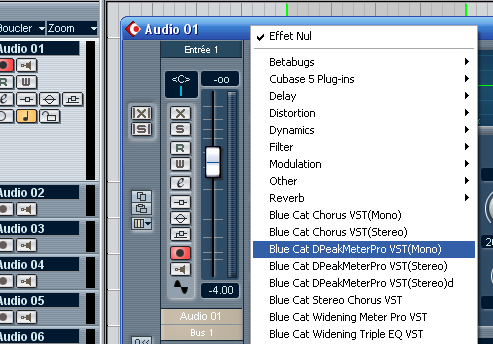
02 - Select the DPMP preset settings in the main menu (right click on the background):
.png)
03 - Enable the DPMP Midi output for the transformed peak envelope, and set the CC number:
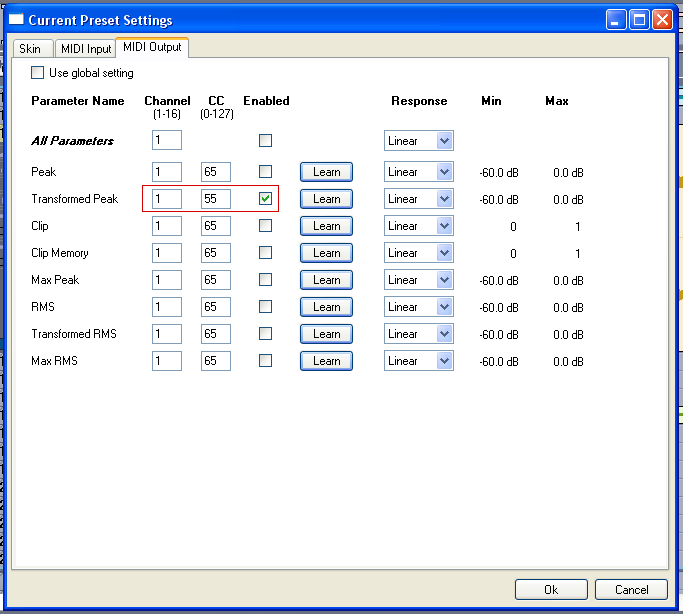
04 - Insert the target fx (Stereo Chorus) on the target track:
 on the target track.png)
05 - Select the chorus presets settings in the main menu:
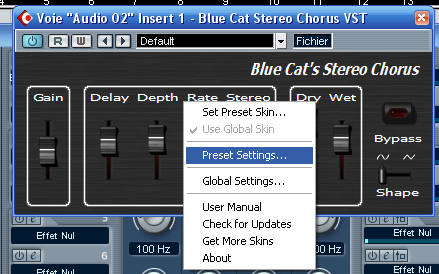
06 - Enable the chorus MIDI input for chosen parameters, and set the Channel to Omni (0) and the MIDI CC to the same value as for the DPMP output:
 and the MIDI CC to the same value as for the DPMP output.png)
07 - Insert a MIDI track:
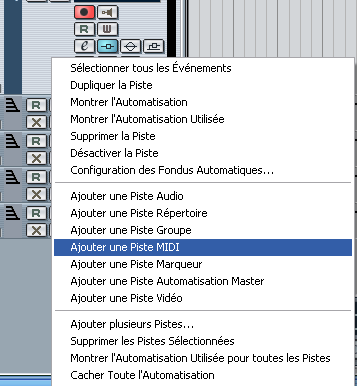
08 - Setup the MIDI track input to Peak Meter, output to the Stereo Chorus VST and select 'all' channels:
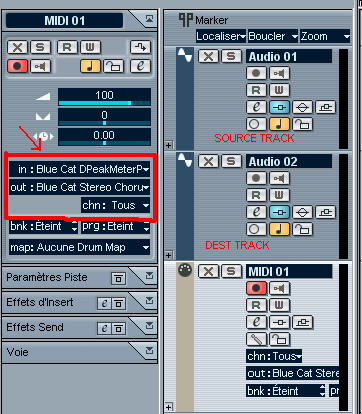
09 - Setup MIDI track monitor on:
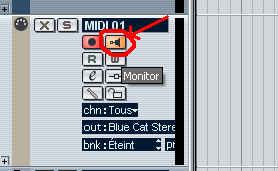
10 - Enable input echo on both tracks and play - the source track triggers the target track chorus parameters in real time:

11 - Hide the RMS curves on the DPMP to monitor only the peaks:

12 - Tweak the Amount and offset parameters of the DPMP:

13 - Tweak the Chorus MIDI response curve parameters (Min,Max,Response):
.png)
14 - Tweak the DPMP MIDI output response:
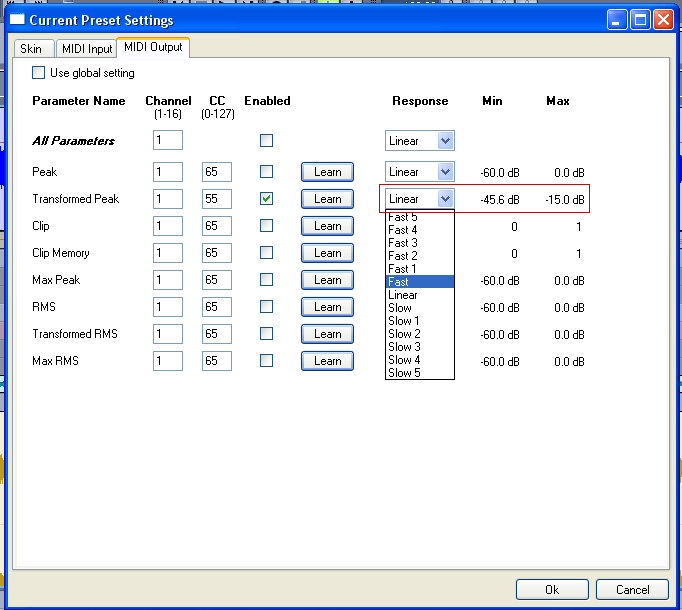
15 - Enjoy and play:
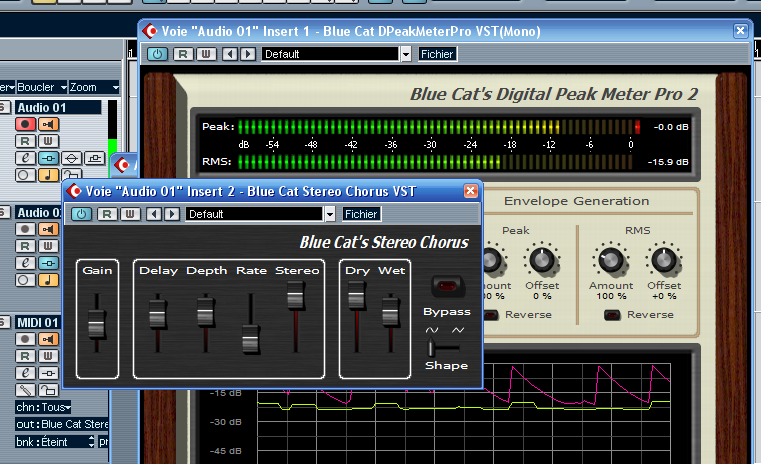
Any questions, comments? You want to submit your own tutorial to win a free license? Please post on our Forum!
